Install (Docker Linux/MacOS)
This article describes how to install CloudCanal docker version under Linux/MacOS operating systems.
For Windows operating systems, refer to Install (Docker Windows) document.
Procedure
Hardware and OS preparation
- Operating System
- CentOS/RHEL
- Ubuntu
- MacOS
- CPU Architecture
- x86
- arm64
- Specifications
- CPU cores: 4
- RAM: 8 GB
Environment Preparation
Before deployment, ensure that the following ports are not occupied (clean virtual machine recommended).
Component Port Purposes cloudcanal-mysql 25000 The metabase MySQL maps ports externally cloudcanal-prometheus 19090 Prometheuse metrics query port cloudcanal-console 7007 CloudCanal Console and Sidecar communication ports cloudcanal-console 8111 CloudCanal web console port cloudcanal-sidecar 18787 DataJob debug port (e.g.,custom code)
Software Preparation
Install Chrome browser in user side.
Install the base tools
## centos / rhel
sudo yum update
sudo yum install -y yum-utils
sudo yum install -y lsof
sudo yum install -y bc
sudo yum install -y p7zip p7zip-plugins
## ubuntu
sudo apt update
sudo apt install apt-transport-https ca-certificates curl gnupg-agent software-properties-common
sudo apt-get install -y lsof
sudo apt-get install -y bc
sudo apt-get install -y p7zip-full
## MacOS
## download 7-zip from official website and install
Package Preparation
Log in Official Site,click the Download Private Deployment button to get the package download link.
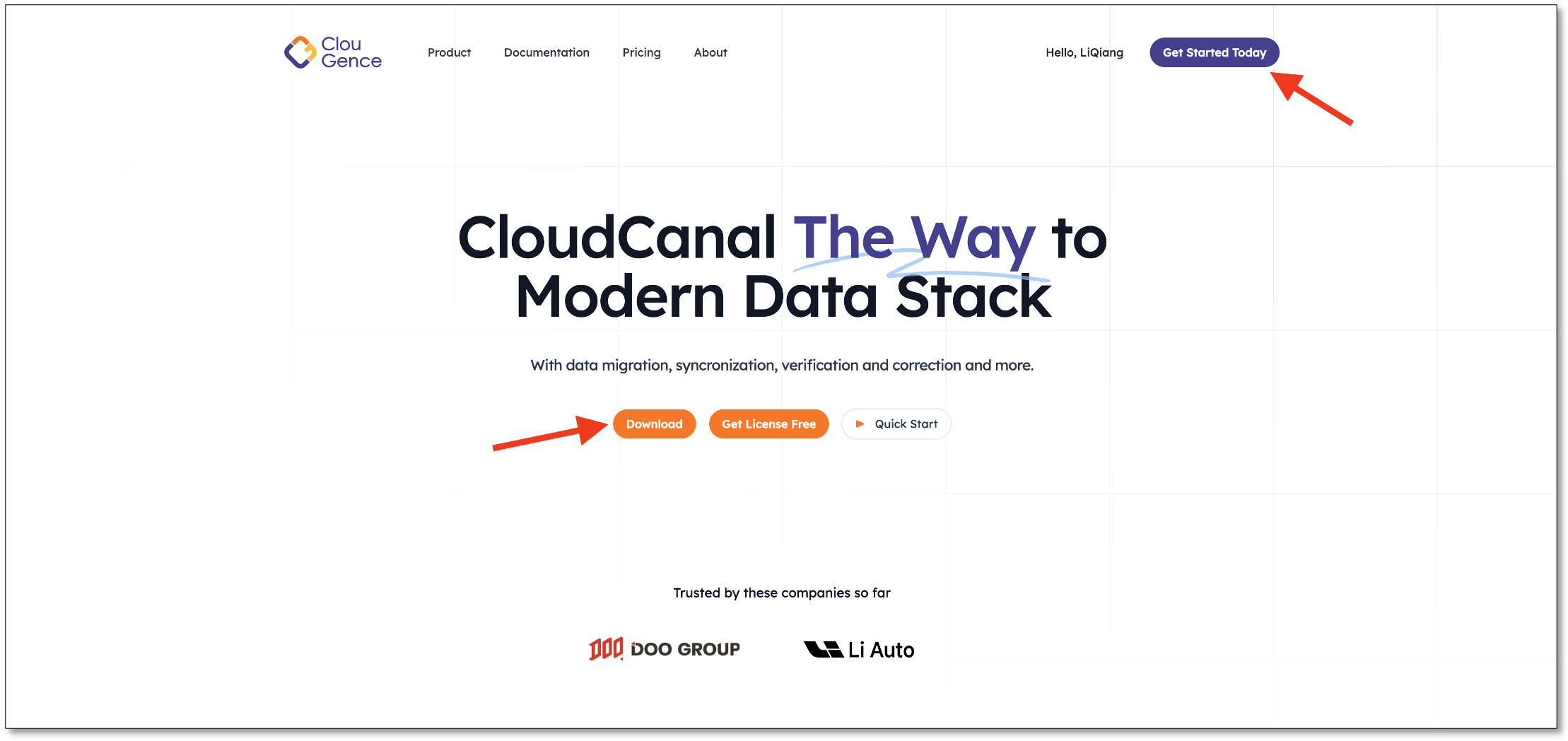
Download
wget -cO cloudcanal.7z "${package download link}"Extract
7z x cloudcanal.7z -o./cloudcanal_home
cd cloudcanal_home/install_on_dockerThe unzip content is as follows
- Docker images
- 4 compressed files ending with .tar suffix in the images directory.
- Container orchestration files (in the {unzip directory}/install_on_docker)
- docker-compose.yml
- Scripts (in the {unzip directory}/install_on_docker)
Script Purposes ./install.sh Fresh installation of CloudCanal ./upgrade.sh Upgrade CloudCanal, which invokes the install.sh after cleaning up the content ./uninstall.sh Uninstall CloudCanal,includes stopping containers, deleting images, deleting metadata, and deleting corresponding volumes ./stop.sh Stop CloudCanal containers ./start.sh Start CloudCanal containers ./restart.sh Restart CloudCanal containers ./install_one_node.sh Deploy a new node, refer to the High Availability Deployment documentation ./scripts/precheck_install.sh Pre-check script, check dependent software installation status, port occupancy, etc ./scripts/initDB.sh Update the CloudCanal metadata use Flyway ./support/install_xxx_docker.sh Install docker and docker-compose other Other helper scripts - Docker images
Docker Preparation
To install docker and docker-compose, you can refer to the official document (version 17.x.x and above), or you can directly use the scripts provided by the installation package.
## centos / rhel
sh ./support/install_centos_docker.sh
## ubuntu
bash ./support/install_ubuntu_docker.sh
## amazon linux
sh ./support/install_amazon_linux_docker.sh
## MacOS,refer to https://docs.docker.com/desktop/install/mac-install/ document.Allocate memory for Docker in MacOS
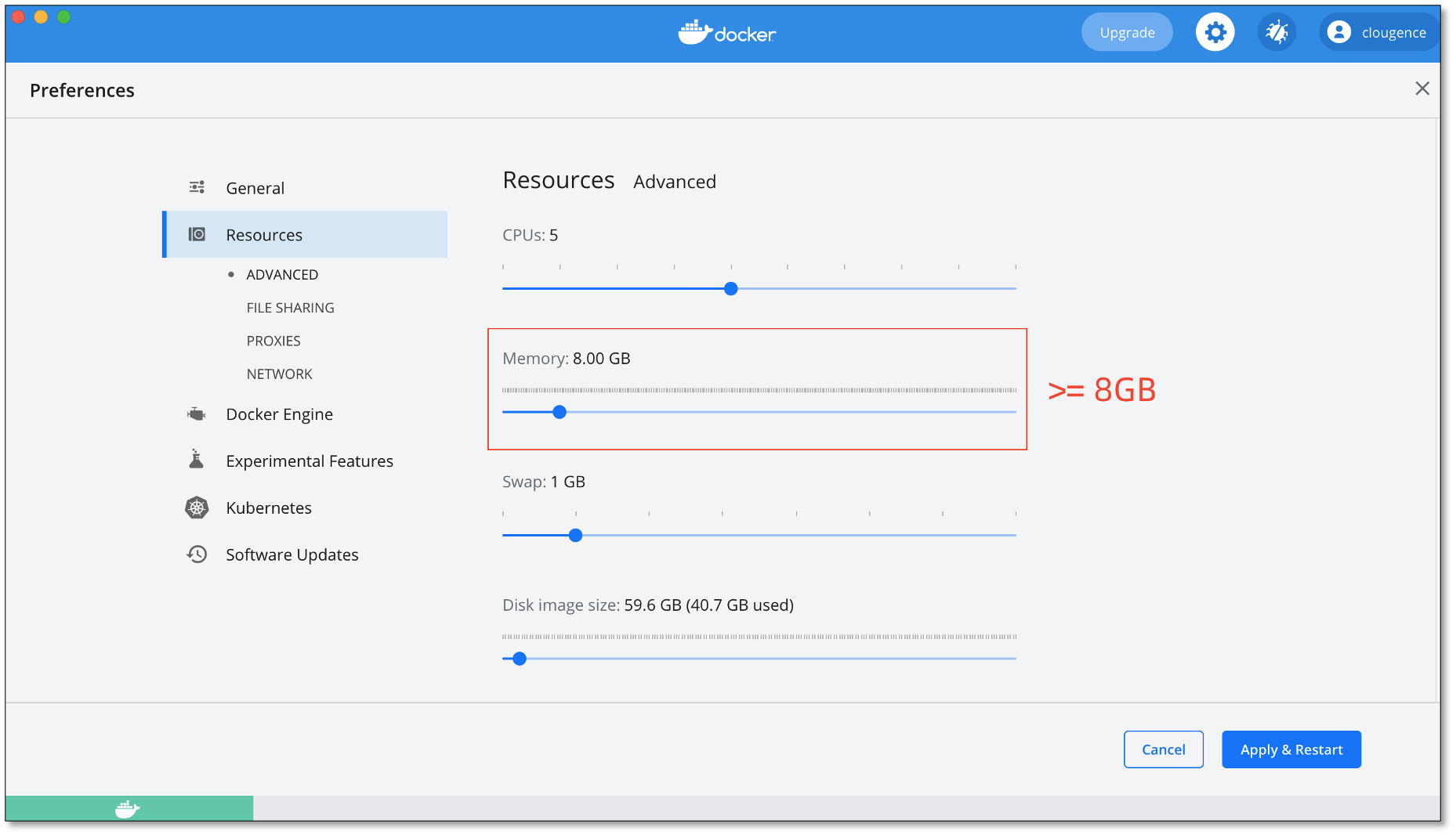
Install CloudCanal
Execute the installation script
## centos / rhel / MacOS
sh install.sh
## ubuntu
bash install.sh
## amazon linux
sudo sh install.shInstall successfully
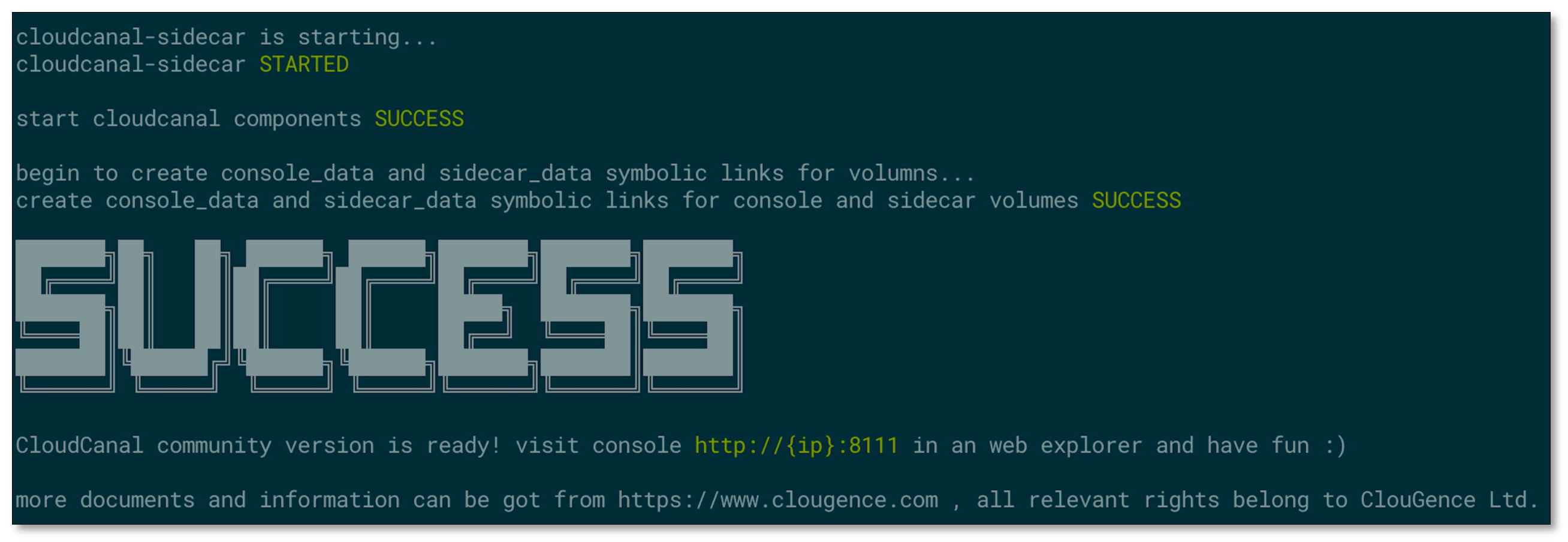
Get Started
Access the CloudCanal web console.
http://{your deploy CloudCanal ip}:8111Log in use default account.you can change these later.
- Account:
test@clougence.com - Password:
clougence2021 - Verification code: 777777
- Account: